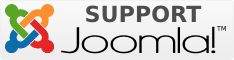Extra-wide layout
- Details
- Kategorie: Template guide
- Veröffentlicht: Dienstag, 09. März 2021 09:00
- Zugriffe: 4332
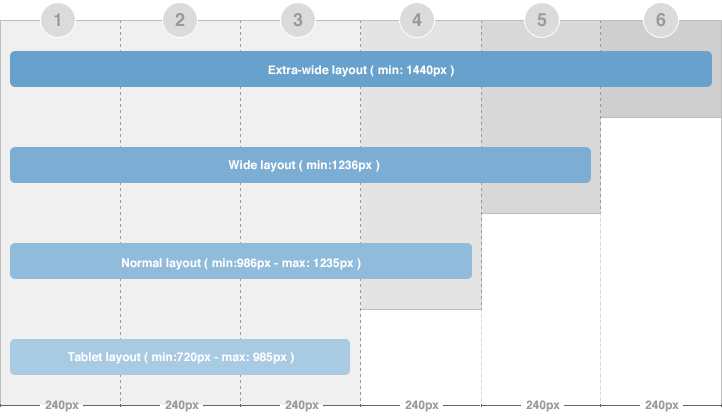
There are 2 width size modes of the content block: in Homepage (considered as list page mode) and in detail page mode. In the Homepage, the width of the content block = 2 grids while in the detail page mode, the width of content block is 3 grids. The above image shows you the layout of homepage of our template --> content block = 2 grid.
To configure for the width of content in homepage and content page (detail page mode), navigate to: [your_site] / templates / ja_elastica / css / layout.css The code for this configuration is located in the line from 86->93, you can change the width here.
Note:
- If there are too many modules, some modules will be auto moved to display under the content block so that your layout will always be nice.
- The settings is the same is for 3 layout types (extra-wide, wide and normal)
The width of the layout is not defined as the way shown in the section above. The width of the layout = 5 grids + extra-column, so we need to know where the extra-column is defined and how it works.
Step 1: you need to note some important information in the file: [your_site] / templates / ja_elastica / blocks / extra-col.php. This file is to define width of the extra column, select css file to display when satisfying defined condition.
{codecitation} <?php // Add css for this extra-wide layout $this->addCSS ('css/layout-extra-wide.css', 'only screen and (min-width:1440px)'); {/codecitation}This code is to add css file (css/layout-extra-wide.css) for the extra-wide layout.
{codecitation}{/codecitation}This code is to define width and style of the extra-column.
Step 2: define the width of the extra-wide layout. Navigate to: [your_site] / templates / ja_elastica / core / etc / layout-extra-wide.css
{codecitation} .main { max-width: 1440px !important; width: 1440px !important; } #ja-main { width: 1200px ; float: left; } {/codecitation}Step 3: you need to define the extra-col block it in the: [your_site] / templates / ja_elastica / core / etc / layouts / default.xml file ( the line 26 as default).
{codecitation} position-7, position-5 extra-col {/codecitation}
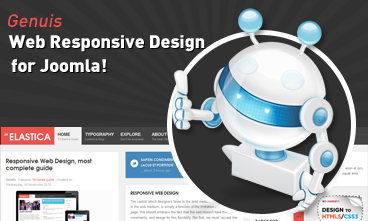 Resize browser to see the magic. And experience the ride with your wide screen, laptop, ipad, kindle, iphone or any handheld device.
Resize browser to see the magic. And experience the ride with your wide screen, laptop, ipad, kindle, iphone or any handheld device.